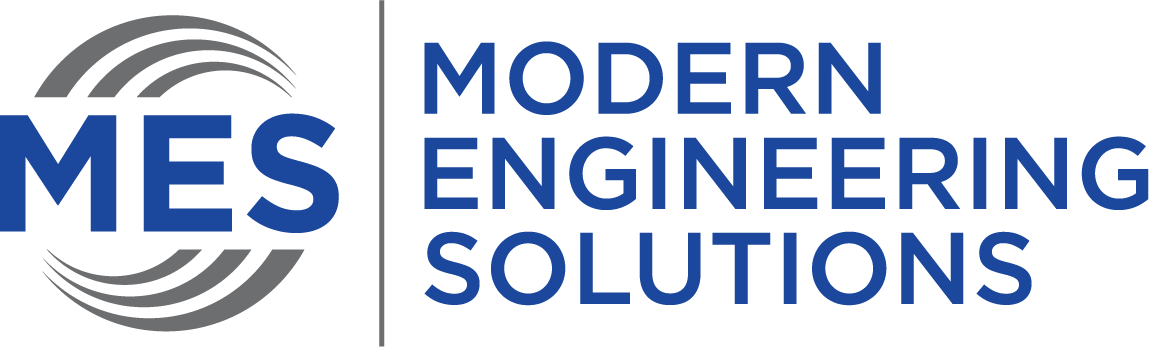The usage of AutoCAD Civil 3D is expected to grow in 2022. The software is used for designing and creating plans, elevations and sections as well as for detailing and verification. Many architects and engineers use Civil 3D because it offers a wide range of features that can be useful when creating a project. These include the ability to view and edit multiple perspectives, cross sectioning, and the ability to create, modify and maintain a database of building plans. The software is designed for use by both architects and civil engineers. Civil 3D is used by architects and engineers to design, create, and manage project plans. The software can be used for creating building drawings as well as for managing them. Civil 3D empowers users to develop a project plan that meets the needs of the client.
Many people are intimidated by the prospect of designing in AutoCAD. Designing 3D models in AutoCAD can be a challenging task, but with the right tips, it can be a breeze. In this article, we’ll outline six helpful tips to help you design your 3D models with ease. First and foremost, make sure to understand the basics of modeling in AutoCAD. Once you have a strong foundation in the program, you can start to experiment with different 3D design techniques. Here are some tips for using AutoCAD’s extruding tool, creating surfaces and lofting surfaces, and more.
AutoCAD Civil 3D is an extremely powerful software that can be used to design complex civil projects. In order to maximize its potential, it is important to understand the basics of AutoCAD Civil 3D design.
Utilize Reference Templates and link to Company Standards. Customizing a template is easy in AutoCAD Civil 3D. Once you have created a standard, it is easy to export the template and use it as a reference for your project. This helps ensure that you are using the right information for your design. Reference templates are a great way to save time by following company standards. Templates can help you avoid errors while writing, and they can also help you track your progress. Standardize on the most commonly used symbols. It is important to standardize on the most frequently used symbols in your drawings, reports, and presentations. Learn the basic symbols and their meanings so that you can refer to them easily. It is important to standardize on the most frequently used symbols in your drawings, reports, and presentations. Learn the basic symbols and their meanings so that you can refer to them easily. Use templates regularly.
AutoCAD is a 2D and 3D computer-aided drafting software application used for both civil and architectural design. The software allows you to create, view, and edit your designs in either 2D or 3D. AutoCAD also allows you to create and edit drawings by using coordinate geometry points (cogo points). In this article, we will discuss how to convert shapefiles into cogo points so that they can be used in AutoCAD. How to Convert Shapefiles into COGO Points in AutoCAD In order to convert a shapefile into cogo points, you will need to use the following AutoCAD commands:
1. Select the object that you want to convert.
2. Select the Convert to COGO command from the Home tab in the ribbon. Right-click on the object and select Convert to COGO from the context menu.
3. Select a point (cogo) or shapefile that you want to convert, and click OK.
4. You will now see a new layer called COGO. Double-click on the new layer to edit its properties.
5. Repeat steps 1 – 4 for each shapefile that you want to convert.
6. When you have finished converting all of the shapefiles, click on the Selected button in the Layer Properties dialog box.
7. Click on the Save button to save your new COGO layer.
8. Close AutoCAD and reopen it for editing purposes so that you can see your new layer.
9. Close AutoCAD and reopen it for editing purposes so that you can see your new layer.
10. Right-click on the COGO layer and select Add to Group from the context menu.
Creating points in Civil 3D can be a time-consuming process, but it is important to get it right before you can create any Civil 3D objects. The first step is to create the point coordinate file, which will define the location and elevation of each point. This coordinate file can be created in a text editor such as Notepad or Excel. Once the coordinate file is created, you can use it to create points in Civil 3D. The second step is to create a line table, which defines the location of each line segment on your drawing. This table can also be created in a text editor such as Notepad or Excel. Consider creating two different tables for your drawing: one for straight lines and one for bearing lines. The tables should be created in a way that they can be easily merged into one if needed. Once you have created the point and line tables, you can create your drawing by referencing each table.
Utilize expression in civil 3D notes. Expressions in Civil 3D notes can be used for many purposes. However, if you want to create Civil 3D points on the fly, you must use expression in Civil 3D notes. Civil 3D points can be used for many purposes. For example, you can draw a point on the ground for each corner of the building. You can also create one point to represent all objects in the drawing (such as a road or sidewalk). There are many different ways to use expression in civil 3D notes. One way is to use emoticons to show how the note writer feels about the topic being discussed. Another way is to include images that illustrate what the note writer is talking about. And finally, you can use specific wording to emphasize certain points in your note.
Save paper space with grading point tables. You can use grading point tables to make notes easier to read. For example, you can create a table that shows the grade composition and location of every wall (or other building element). Grading point tables are also very useful when you need to show the boundaries of a drawing or parcel.
Constantly update company CAD standards with each project. With AutoCAD 360, you can update the company standards database with your drawings. This helps keep AutoCAD 360 compatible with other programs. One of the most important aspects of a company’s CAD standards is that they are always being updated as new projects are completed. By doing this, companies can ensure that all their drawings and documents are up to date and reflect the most current design practices. This not only saves time, but also helps to avoid potential conflicts and confusion during project coordination.
Modern Engineering Solutions has team of civil engineers with certified expertise in AutoCAD Civil 3D to perform every engineering tasks. For more information and projects to design in AutoCAD, feel free to call us on 720-815-7937 or email us on [email protected].