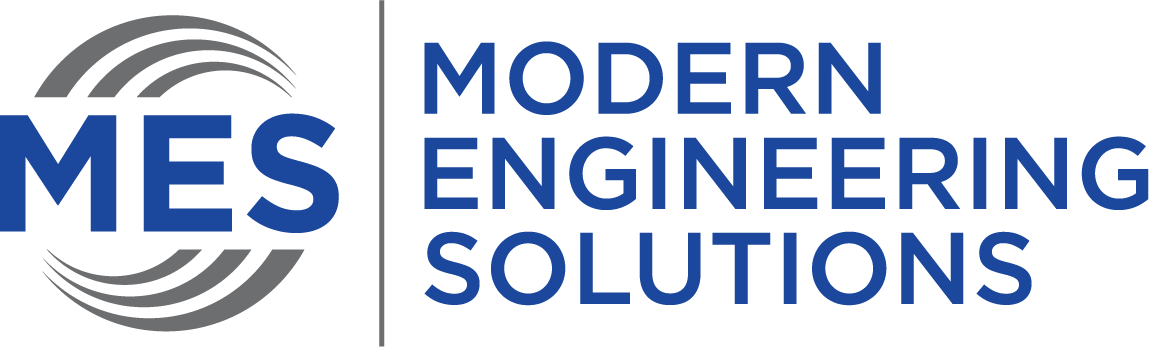CAD files are a critical part of designing products. But managing CAD files can be a time-consuming and challenging task. SharePoint is a powerful platform that can make the process of managing CAD files easier. By using SharePoint, you can create centralized repositories for your CAD files, making it easy to access and manage them. You can also create custom views and dashboards to simplify the process of reviewing and approving design changes.
In this article, we will look at the different types of files that can be stored in a SharePoint document library and how to manage them. You will also see how to create custom views, edit site columns, and create custom dashboards. SharePoint Document Libraries. A SharePoint document library is a special type of document library that can contain various types of files, including CAD documents. These files can include DWG, DXF, DWF and PDF files.
You can use document libraries in SharePoint to store documents for different projects, departments, or file types. For example, you can put all of your design files, such as 3D models and CAD files, into a document library. You can create multiple document libraries in the same site collection. Each of these document libraries has a unique name, and you can use them to store different documents depending on what project they belong to. A document library also has a unique ID that is stored in the URL. You can create a document library by using the Document Library page in the Site Settings dialog box. You can also use the Add to Quick Launch tool on the ribbon to create a document library from a page or from an existing page.
Once you have created a document library, you can use the Document Library page to view the properties of that library. To access the Document Library page, click the Settings button (gear icon) on the ribbon and select Site Settings from the menu that appears. On the left side of the Site Settings dialog box, click Document Libraries. On the Document Library page, in the Quick Launch section, check the box next to each library you want to appear in the Quick Launch. Click Save. The document libraries are now displayed in the Quick Launch list on your SharePoint site.